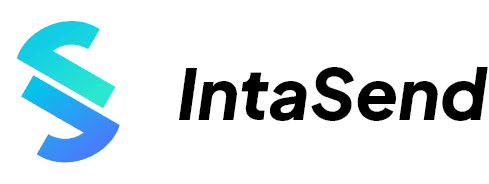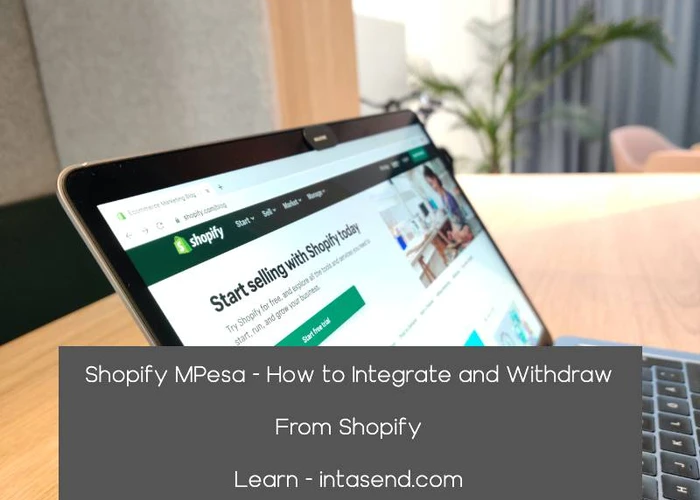Shopify M-Pesa Integration - How to Accept M-Pesa Payments On Your Online Store
Aug 26, 2022
Shopify M-Pesa integration is an urgent and vital task for anyone setting up a Shopify store in Kenya. Learn how to add M-Pesa as a payment method on your Shopify store.
No matter how many people are flocking to your Shopify store, you will not exactly be smiling all the way to the bank, if you don’t provide convenient payment methods for your customers.
The lack of convenient payment options is one of the major reasons for cart abandonment in e-commerce stores. If they can’t pay, your customers get disappointed and may never return to your online store. You don’t only lose a sale; you may also lose a customer.
For Shopify store owners in Kenya, adding M-Pesa as a payment method will benefit your business greatly. Shopify M-Pesa integration should be one of your first tasks when you set up your business.
In this guide, you will learn the easiest way to integrate M-Pesa with your Shopify store so your customers in Kenya have a more convenient method to pay for their purchases. You will also learn:
How to integrate M-Pesa into your Shopify Store,
How to test the Shopify M-Pesa integration before full deployment,
How to withdraw from IntaSend to MPesa.
Let’s dive right in.
Shopify M-Pesa Integration. What Is It?
When you integrate M-Pesa with Shopify stores you are adding the mobile money wallet as a payment option for your customers.
With M-Pesa integrated on your online store, customers will see M-Pesa as one of the ways to pay for their purchases. This avails a convenient payment method that is accessible to most people in Kenya, which expands the size of your possible market.
Shopify stores in Kenya have to have a third-party payment gateway integrated with their stores to be able to collect customer payments on their checkout pages. Shopify’s own payment method, Shopify Payments, is not available in Kenya.
Why Should You Add M-Pesa As A Payment Method On Your Shopify Store?
Shopify M-Pesa integration is therefore crucial for the achievement of a mobile payment-first economy. M-Pesa, the mobile money wallet service operated by Safaricom has over 30 million active users in Kenya.
The mobile money service’s 50 million users across its markets in East and North Africa easily makes it Africa’s largest fintech platform. Its potential for powering e-commerce in Africa is huge.
Consumers expect ecommerce merchants to provide convenient ways to pay for purchases when they shop online. Inadequate payment options are therefore a major bottleneck for ecommee-commercerce businesses trying to grow their sales.
Mobile payment solutions like M-Pesa which are widely accessible offer the most convenient payment method for online shoppers. Safaricom has not always offered the most user-friendly ways to embed M-Pesa APIs and implement mobile payments on merchants' websites.
Thankfully, Shopify merchants now have alternative ways to integrate M-Pesa mobile payments into their online stores. Shopify MPesa integration, even if it’s through a third-party payment gateway, provides merchants with a payment option that is easy, secure, and accessible to their customers.
How To Integrate M-Pesa to Your Shopify Store
Shopify has a published list of the payment gateways it has partnered with in Kenya. These include IntaSend, a rapidly growing fintech platform in Kenya.
Through the IntaSend Payments app that’s freely available on the Shopify App Store, Shopify store operators in Kenya can seamlessly accept M-Pesa payments on their checkout pages.
As well as M-Pesa, IntaSend Payments also supports Visa, Mastercard, and Bitcoin payments for customers that do not intend to pay through M-Pesa.
Below is a step-by-step guide on how to integrate M-Pesa to your Shopify store so you can start accepting mobile money payments from your customers.
Step #1Install IntaSend Payments App to your store
Head over to the Shopify App store and search for the IntaSend Payments app. You can find the app here.
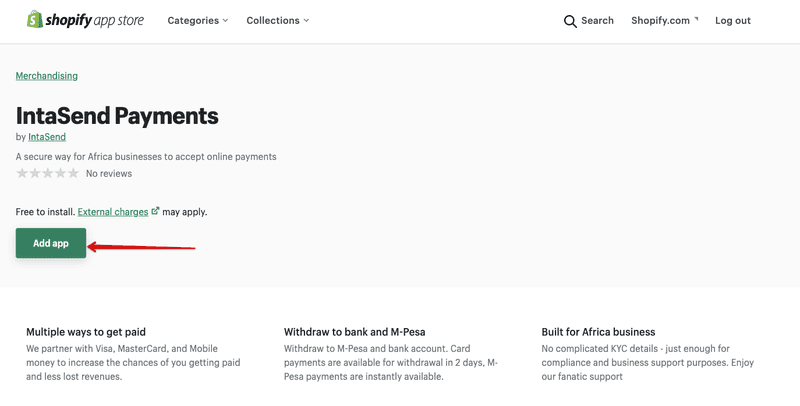
Step #2. Authorize and setup Keys
Click Install the app to start the setup.
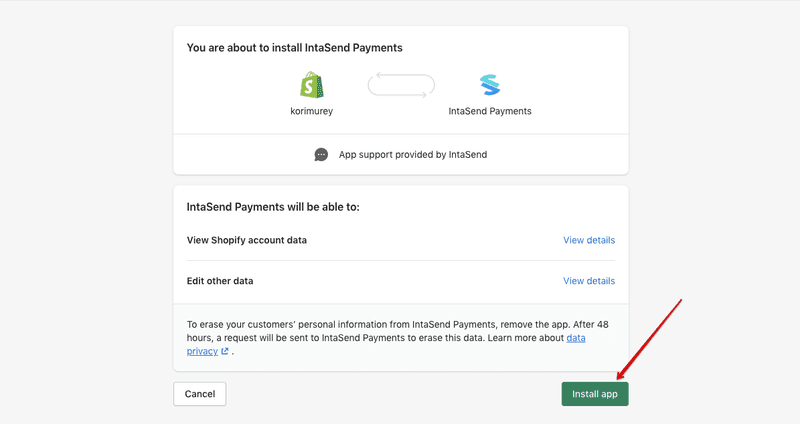
You will be redirected to the IntaSend setup page. Click the Complete Setup button to get the setup instructions.
We use these settings to link Shopify to your IntaSend account. If you don't have an IntaSend account, you can register here.
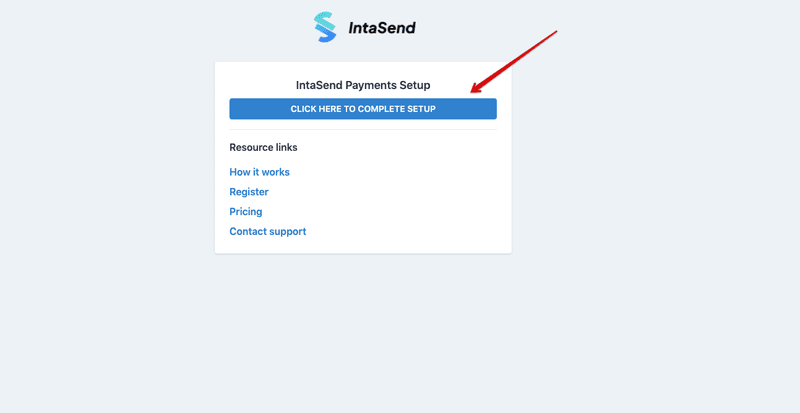
To complete setup, you'll need to add the phone number/account you used to register your IntaSend account (this is the same phone number you use during IntaSend login), the public or publishable key, and an API token (secret key).
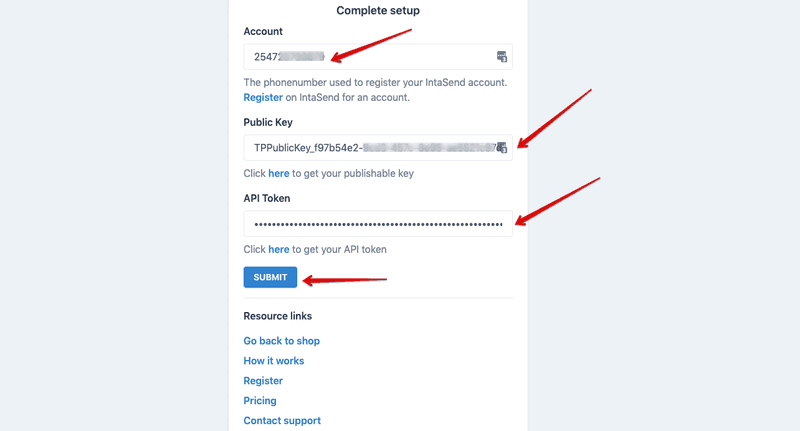
All the above keys can be found on the API Keys tab section under Settings.
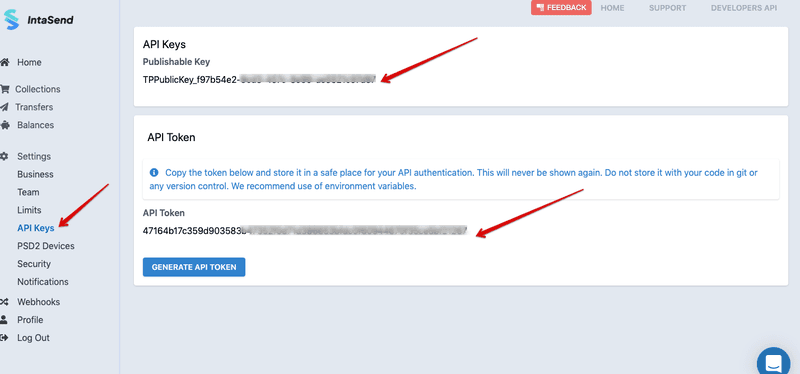
Copy the publishable key and paste it to the Public key field. Then generate the API token and copy the content to the API key section.
Note that the API key will be revealed only once. In case you have challenges with the old one, simply click the Generate API Token button for a new key that will automatically replace the old one.
Click Submit. You'll be redirected back to Shopify to complete the setup.
Step #3. Activate the payment app
Click the Activate IntaSend Payment Gateway button as shown in below to start using IntaSend to accept online payments.
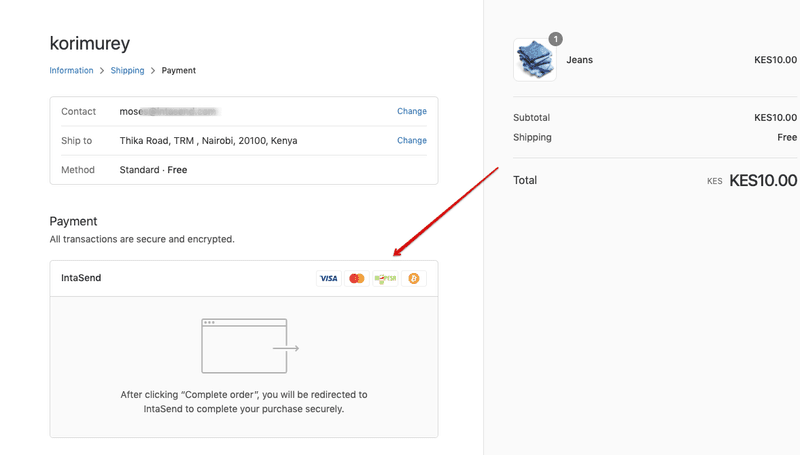
When activated, IntaSend Payments will start to show on your Shopify store’s checkout pages. You will see the M-Pesa button as well as those for Visa, Mastercard, and Bitcoin payments.
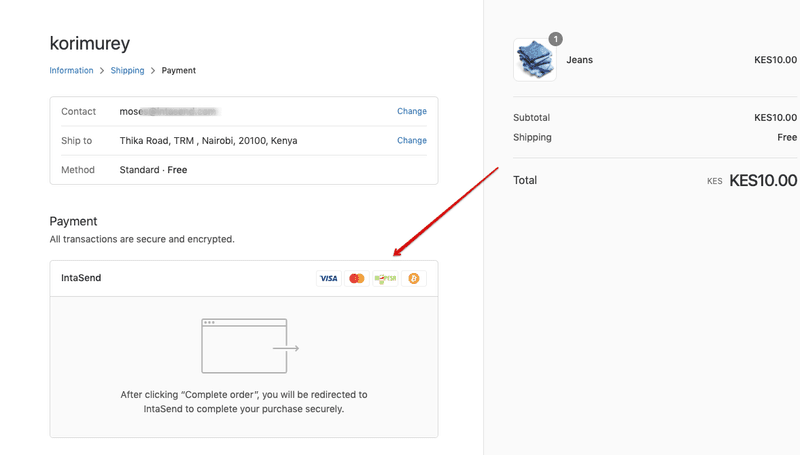
Congratulations - You are now set up to start accepting M-Pesa payments securely on your Shopify store.
How to Test The Shopify M-Pesa Integration Before Full Deployment
We advise testing your just completed Shopify M-Pesa integration to see that it is working as it should. We created a safe environment for this. You will test integration using a demo account to keep your data clean.
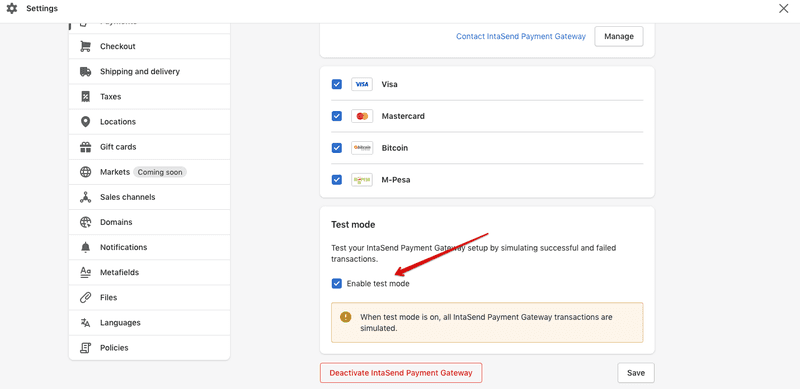
Follow the steps below to test your newly added payment methods.
Put your IntaSend app in test mode as shown above.
Generate test keys from https://sandbox.intasend.com (no signup is required).
Follow the authorization and setup keys step we discussed in the integration process above. Instead of the live account keys, use the ones from the sandbox environment.
Use the test cards from the API Testing and Sandbox for demo payment.
Note: Test mode can only work when the setup keys are from the Sandbox environment. To go back to the live, you must obtain the keys from the live environment - https://payment.intasend.com
How To Withdraw From IntaSend to MPesa
If you use the IntaSend payment gateway for your Shopify store, your funds are sent to your IntaSend wallet. That’s where you will withdraw them from, not from Shopify.
From your IntaSend wallet, you can send your accumulated sales revenue to your preferred destination. One of the options you have is to withdraw to your M-Pesa mobile money wallet.
Follow the steps below to withdraw funds from your IntaSend account to your M-Pesa wallet:
Step #1. Log into your IntaSend account
To withdraw your funds to your M-Pesa wallet, log into your IntaSend account and navigate through to the Balances tab. Under it, you’ll find the Settlement tab, Click on it to start the M-Pesa withdrawal process.
Step #2. Add your M-Pesa account
If you’ve not added your M-Pesa account, you will be required to do so. To do this, click on the Add Account button under Settlements.
Fill in your M-Pesa details, but make sure you double-check before you click on the Submit button to save the information.
If you don’t check to see that the details you entered are correct before you save them and you proceed to send funds to it, the funds may be sent to the wrong recipient. So, make sure you double-check your M-Pesa account details.
Some of the things you’ll be asked to provide include your preferred payment provider (M-Pesa), Currency, Account number, and Account name.
Step #3. Initiate the withdrawal
Once you’re done adding your M-Pesa account, click on New Request to initiate the withdrawal of funds into the M-Pesa account you’ve just added.
Step #4. Enter the amount you wish to withdraw
You will be asked to provide additional information about the withdrawal you’re about to make. Click the drop-down menu to reveal the details you must add.
Enter the amount you want to withdraw, then select the account you want the funds to be transferred to, and click the Submit button.
Step #5. Confirm the withdrawal
As soon as you click on the Submit button, you will be redirected to a new page where you can confirm the details of your withdrawal request before you proceed.
If your funds are in another currency, the IntaSend app will do the currency conversion. After the currency conversion, you will be shown the fees charged for the transaction and the amount you’ll receive in Kenyan Shillings.
This also allows you to verify your M-Pesa account details before you approve the withdrawal request. If all the details are correct, proceed and click the Complete and Send button.
Step #5. Get Withdrawal confirmation
Once you click the Complete and Send button, you will be redirected to another page where you’ll wait for the payment confirmation. If you refresh the page, you will see a message that confirms that the withdrawal to your M-Pesa account was a success.
You should soon see the transfer notification from M-Pesa on your mobile device.
Why Choose IntaSend for the Shopify M-Pesa Integration?
IntaSend has become one of the best payment gateways for businesses in Kenya. The brand’s success has been built on the software’s unrivaled user experience, affordable fees, and business-friendly tools.
Thousands of users trust IntaSend as their go-to payment provider, whether to receive no-link payments, create invoices, accept M-Pesa, Visa, Mastercard, and Bitcoin payments on their e-commerce websites, or manage their funds from a central, secure environment.
By choosing IntaSend for your Shopify M-Pesa integration, you are giving your customers more than one way to pay. As well as adding M-Pesa as a payment method for your customers, you are also adding Visa, Mastercard, and Bitcoin as options.
You shouldn’t have to bloat your Shopify store by adding multiple payment apps. Add the IntaSend Payments app to your Shopify store and you will only ever have to integrate a payment gateway once. Let us take care of your checkout and matters beyond, so you can concentrate on stocking, marketing, and other critical areas of your business.